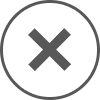「了解!」を含む例文一覧(796)
<前へ 1 2 .... 4 5 6 7 8 9 10 11 12 .... 15 16 次へ>- 「リポジトリ URL を追加」ダイアログで、「http://jruby-extras.rubyforge.org/svn/trunk/rails-integration/plugins」と入力し、「了解」をクリックします。
In the Add Repository URL dialog box, type http://jruby-extras.rubyforge.org/svn/trunk/rails-integration/plugins and click OK. - NetBeans - 「了解」をクリックします。 「UML プロジェクトの保存の許可」ダイアログが表示されます。
Click OK.The Authorize UML Project Save dialog box appears. - NetBeans - 名前フィールドに「latitude」と入力し、「型」に「double」と小文字で入力して、「了解」をクリックします。
Enter latitude for the Name and double (lower-case) for the Type, and then click OK. - NetBeans - 「了解」をクリックします。 このプロパティーは、現在の品目の格付けデータを格納します。
Click OK.This property stores the rating data for the current item. - NetBeans - 「了解」をクリックします。 String 配列のプロパティーは、現在の品目の画像 URL および説明を保持します。
Click OK.This String array property holds the image URL and a description of the current item. - NetBeans - fieldguide.png に移動して選択し、「了解」をクリックします。 本『NetBeans IDE Field Guide』の画像がページに表示されます。
Navigate to and select fieldguide.png and then click OK.An image of the NetBeans IDE Field Guide appears on the page. - NetBeans - 「完全修飾名」フィールドに java.util.Date が表示されていることを確認し、「了解」をクリックします。
Ensure that java.util.Date appears in the Fully Qualified Name field and click OK. - NetBeans - 「新規ライブラリ」をクリックし、「ライブラリ名」フィールドに「Hibernate322」と入力して「了解」をクリックします。
Click New Library, type Hibernate322 in the Library Name field, and click OK. - NetBeans - 「オブジェクトにバインド」タブをクリックし、「SessionBean1」「personOptions」を選択して、「了解」をクリックします。
In the Bind to an Object tab, select SessionBean1 personOptions and click OK . - NetBeans - 「ターゲットを選択」ダイアログが開いたら、「dropDown1」が選択されていることを確認し、「了解」をクリックします。
If the Choose Target dialog opens, make sure dropDown1 is selected and click OK. - NetBeans - 「作成 SessionBean1/tripRowSet1」ラジオボタンをクリックし、データプロバイダ名を「maxTripRowSet」に変更して、「了解」をクリックします。
Click the Create SessionBean1/tripRowSet1 radio button, change the data provider name to maxTripRowSet, and click OK. - NetBeans - 「了解」をクリックしてプロパティーを作成します。 listOptions 配列には、Option 型のオブジェクトが含まれます。
Click OK to create the property.The listOptions array will contain objects of type Option. - NetBeans - 「新規プロパティーパターン」ダイアログで、「名前」に「choices」、「型」に「String[]」と入力し、「了解」をクリックします。
In the New Property Pattern dialog box, enter choices for Name and String[] for Type, and then click OK. - NetBeans - 「了解」をクリックします。 これで、リストボックスの「items」プロパティーが SessionBean1 の listOptions 配列にバインドされました。
Click OK.The listbox's items property is now bound to the listOptions array of SessionBean1. - NetBeans - 「新規ライブラリ」をクリックし、「ライブラリ名」テキストボックスに「JasperReports130」と入力して「了解」をクリックします。
Click New Library, type JasperReports130 in the Library Name text box, and click OK. - NetBeans - 「サーブレットを追加」ダイアログで次の値を入力し、「了解」をクリックします。
In the Add Servlet dialog box, type the following values and click OK. - NetBeans - 次のように、プロパティーの名前と型を設定し、「了解」をクリックします。
Set the property's Name and Type as follows, and click OK. Note: In this dialog box, if you don't see a type you want in the Type drop-down list, you can click the Type field and enter the value yourself. - NetBeans - デフォルト値を受け入れ、「了解」をクリックします。 IDE が PartnerLink1 というパートナーリンクを追加します。
Accept the default values and click OK.The IDE adds a partner link called PartnerLink1. - NetBeans - 真女児は持病を理由にはじめ拒んだけれども、とりなしもあって了解した。
Manago refuses the offer because of her chronic complaint at first, but she is persuaded. - Wikipedia日英京都関連文書対訳コーパス - そのため、他家の定紋は出来るだけ配慮して使わないこととする暗黙の了解があったとある。
Hence, there was an unspoken rule to avoid using other Jomon (family crests) as much as possible. - Wikipedia日英京都関連文書対訳コーパス - 心痛した天皇は基経に丁重に了解を求めるが、確執は解けない。
Although the Emperor, who was in agony, politely asked for Mototsune's understanding, the dispute couldn't be resolved. - Wikipedia日英京都関連文書対訳コーパス - これについては、今日、閣議において方針を報告申し上げ、了解をいただきました。
The policy for its "full" enforcement was reported and approved at the Cabinet meeting today. - 金融庁 - 答)ですから、閣議了解をして、前年同額という予備費ということであります。
A.As I told you, it is a cabinet agreement that the amount of reserves should be the same as in the previous year. - 金融庁 - ですから、閣議了解をして、前年同額という予備費ということであります。
I told you, it is a cabinet agreement that the amount of reserves should be the same as in the previous year. - 金融庁 - 口頭による約束,合意又は了解があるとされても,一切考慮に入れない。
No attention will be paid to any alleged oral promise, stipulation, or understanding. - 特許庁 - 発呼側の電話機の了解を得られた場合に、電話機のユーザは通話を開始する。
When the comprehension of the telephone set of the call originating side is obtained, the user of the telephone set starts the speech communication. - 特許庁 - もちろん、その前提としては、住民の了解やその土壌づくりも必要となるであろう。
Naturally, such actions require as a prerequisite the understanding of residents and the building of a public consensus. - 経済産業省 - <附属書2>紛争解決に係る規則及び手続に関する了解(DSU:Understanding on Rules and Procedures Governing the Settlement of Disputes)
<Annex 2> Understanding on Rules and Procedures Governing the Settlement of Disputes (DSU) - 経済産業省 - 例えば、液晶パネルに表示される画面上には非了解行動予定が存在するか否かを示す報知アイコンが規定されており、CPUは非了解行動予定が存在すると、報知アイコンを点灯する。
For example, an announcement icon indicating whether or not any uncomprehended action schedule exists is specified on the picture plane displayed on the liquid crystal panel, and when any uncomprehended action schedule exists, the CPU turns on the announcement icon. - 特許庁 - (通常、政府の暗黙了解を得た)政治犯あるいは軽犯罪者を殺害する内密の準軍事的な部隊
a clandestine military or paramilitary team who murder political dissidents or petty criminals (usually with the government's tacit approval) - 日本語WordNet - 「コードを生成」ダイアログに戻り、「既存のソースファイルをバックアップ」チェックボックスの選択を解除し、「了解」をクリックします。
Back in the Generate Code dialog box, unselect the Backup Existing Source Files checkbox and click OK. - NetBeans - 「再定義するメソッドを選択」ダイアログで、「 CashierStation 」ノードの横にあるチェックボックスを選択してすべてのメソッドを選択し、「了解」をクリックします。
In the Select methods to Redefine dialog box, select the checkbox next to the CashierStation node to select all methods and click OK. - NetBeans - 次の図に示すように、小数点以下の最大値のプロパティーを 2 に設定し、ロケールを「英語 (アメリカ合衆国)」にして、「了解」をクリックします。
Set the Fractional Digits Max property to 2 and the Locale to English (United States), as shown in the figure below, and click OK. - NetBeans - 「選択」リストに triptype.description 列を追加し、「了解」をクリックします。 「表」コンポーネントに 4 つ目の列が表示されます。
Add the triptype.description column to the Selected list and click OK.A fourth column appears in the Table component. - NetBeans - 「ボーダー」ダイアログで、リストから「TitledBorder」を選択し、「タイトル」フィールドに「Number Addition」と入力します。 「了解」をクリックして変更を保存し、ダイアログを閉じます。
In the Border dialog, select TitledBorder from the list,and type in Number Addition in the Title field.Click OK to save the changes and exit the dialog. - NetBeans - 「了解」をクリックします。 デザインビュー内で、選択した simpleProcess 複合型が typeA 要素ノードの隣に表示されます。
Click OK.In the Design view, the IDE now shows the selected simpleProcess complex type next to the typeA element node. - NetBeans - デフォルト値のままにして、「了解」をクリックします。 パートナーリンクのボックスがデザイン領域に追加されます。
Accept the defaults and click OK.The IDE adds a box for the partner link to the design area. - NetBeans - 上矢印および下矢印ボタンを使用し、そのほかのフィールドを次に示す順番で配置し直し、「了解」をクリックします。
Use the Up and Down buttons to arrange the remaining fields in the following order, as shown below, and click OK. - NetBeans - 「種類」ドロップダウンリストから「通貨」を選択し、「ロケール」ドロップダウンリストから「英語 (アメリカ合衆国)」を選択して、「了解」をクリックします。
Select currency from the Type drop-down list, select English (United States) from the Locale drop-down list, and click OK. - NetBeans - 「接続」ダイアログが表示された場合は、「パスワード」に「travel」と入力し、「セッション中はパスワードを保存」を選択して、「了解」をクリックします。
When the Connect dialog box appears, enter travel for the Password, select Remember Password During This Session, and click OK. - NetBeans - 「了解」をクリックします。 複合型に局所要素をすべて追加すると、デザインビューは次のようになります。
Click OK.When you have added all the local elements to the complex types, your Design view should look similar to the one shown below. - NetBeans - その他のデフォルト値 (WSDL ファイルに /LoanRequestor.wsdl、「既存のパートナーリンク型を使用」ラジオボタン選択) を受け入れ、「了解」をクリックします。
Accept the other default values (WSDL File = /LoanRequestor.wsdl,Use Existing Partner Link Type radio button selected) and click OK. - NetBeans - 「入力変数」フィールドの横にある「作成」ボタンをクリックし、「新規入力変数」ダイアログをデフォルト値のままにして、「了解」をクリックします。
Click the Create button next to the Input Variable field and in the New Input Variable dialog box, accept the default values and click OK. - NetBeans - 「出力変数」フィールドの横にある「作成」ボタンをクリックし、「新規出力変数」ダイアログをデフォルト値のままにして、「了解」をクリックします。
Click the Create button next to the Output Variable field and in the NewOutput Variable dialog box, accept the default values and click OK. - NetBeans - プロジェクトの「プロパティー」で「了解」をクリックし、IDE の手順に従って、Mobility Pack for CDC のプロジェクトをアップグレードする必要があります。
You must upgrade the project to Mobility Pack for CDC by going to the project's Properties, clicking OK and following the steps the IDE gives. - NetBeans - 「新規ウォッチポイント」ダイアログで、XPath 式を「ウォッチポイント式」フィールドにペーストし、「了解」をクリックします。
In the New watch dialog box, paste the XPath expression into the Watch Expression field and click OK. - NetBeans - その場合は、メッセージのダイアログで「了解」をクリックし、「コンポーネントライブラリマネージャー」を閉じ、さらに対象のプロジェクトを閉じます。
If so, click OK in the message and close the Component Library Manager, and then close those projects. - NetBeans - 「データベース URL」のテキストボックスに、「jdbc:derby://localhost:1527/travel」と入力します。 「ユーザー名」を「travel」に設定し、「パスワード」を「travel」に設定して、「了解」をクリックします。
In the textbox for Database URL, type jdbc:derby://localhost:1527/travel.Set both the User Name and the Password to travel and click OK. - NetBeans - 次の式を入力し、「了解」をクリックします。 factorial1+factorial2新しい式が「ウォッチポイント」ウィンドウに表示されます。
Enter the following expression and click OK.factorial1+factorial2The new expression appears in the Watches window. - NetBeans - 自由形式 Web プロジェクトを右クリックし、「プロパティ」を選択して「Web ソースのクラスパス」ページで「了解」をクリックしてください。
Right-click the web free-form project, choose Properties, and click OK on the Web Sources Classpath page. - NetBeans
- 特許庁
- Copyright © Japan Patent office. All Rights Reserved.
- Wikipedia日英京都関連文書対訳コーパス
- 本サービスで使用している「Wikipedia日英京都関連文書対訳コーパス」はWikipediaの日本語文を独立行政法人情報通信研究機構が英訳したものを、Creative Comons Attribution-Share-Alike License 3.0による利用許諾のもと使用しております。詳細はhttp://creativecommons.org/licenses/by-sa/3.0/ および http://alaginrc.nict.go.jp/WikiCorpus/ をご覧下さい。
- 特許庁
- Copyright © Japan Patent office. All Rights Reserved.
- 経済産業省
- Copyright Ministry of Economy, Trade and Industry. All Rights Reserved.
- 金融庁
- Copyright(C) 2024 金融庁 All Rights Reserved.
- 大規模オープンソース日英対訳コーパス
- この対訳コーパスは独立行政法人情報通信研究機構の研究成果であり、Creative Commons Attribution-Share Alike 3.0 Unportedでライセンスされています。
- NetBeans
- © 2010, Oracle Corporation and/or its affiliates.
Oracle and Java are registered trademarks of Oracle and/or its affiliates.Other names may be trademarks of their respective owners.